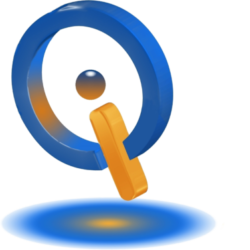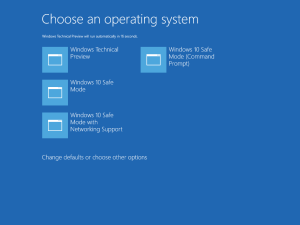
Improve Everything on Your System with Windows 10
Maintenance for Windows 10 has changed, with some improvements and some not-so-popular changes. Security and Recovery have seen improvements. Privacy settings and Windows Updates have both seen unpopular changes.
Windows Update Changes
Microsoft implemented a system for Windows Update that is kind of aggressive. It aims to have everyone, at all times, updated. It is fully automatic now, releasing one after another of the cumulative updates into your system. Unlike previously released versions of Windows, there are no options to defer or select individual updates for the home version. Windows Updates automatically install drivers, features, fixes, security, definitions, patches, and more.
Windows 10 Education, Pro, and Enterprise users can defer feature update installations. However, there are no options for security updates. Enable the deferral option for this to work. Go to Settings > Update & Security > Windows Update > Advanced Options. When an option is available to defer updates, they can be for a maximum of eight months before Windows 10 forces the installation.
Fully automatic Windows Updates gives increased protection. This comes with less flexibility, the potential to receive botched updates, system control loss, and metered connections.
You can set Windows 10 not to use metered connections to download or install updates. First, connect to your metered connection, then go to Settings > Network & Internet > Wi-Fi > Advanced Options. Here you will see Metered connection for the connection you currently use. Setting this on metered mode stops system updates.
Reset & Recovery Changes
Maintenance for Windows 10 has changed the options for Reset and Recovery. Windows 8 introduced “Reset this PC” and “Refresh this PC” options, which are now cut down to “Reset.” Windows 10 also implemented another change; there is no longer a Recovery Partition.
To get to the Reset option, go to Settings > Update & Security > Recovery > Get Started. Pressing Get Started, You choose either Remove Everything or Keep my Files.
System Restore
There are not many changes with System Restore. You want to be sure your computer backups. To check System Protection, go to Control Panel for the word Recovery. Next, go to Recovery > Configure System Restore > Configure > Turn on System Protection.
Access Advanced Startup to System Restore Point. Go to Settings >Update & Security >Recovery. Choose Restart Now.
Creating Recovery Drive
Enter in the search bar, Recovery Drive. Creating a Recovery Drive should be the one that matches best. Choose that, then follow the instructions on the screen.
With these changes Microsoft has made, they are trying to make Windows 10 safer for their users.
Can’t Figure Out Windows Maintenance
If you encounter any issues with your Windows 10 system that cannot be resolved by the instructions above, it is always a good idea to seek professional computer repair services. iQ Computer Services offers high-quality and reliable Windows computer repair services for you. A team of experienced professionals can help you resolve any technical issues you may be facing, including boot loops, start-up failures, software malfunctions, and virus infections. With IQ Computer Services, you can rest assured that your system is in good hands and that you will receive prompt and efficient service to get your system up and running in no time.