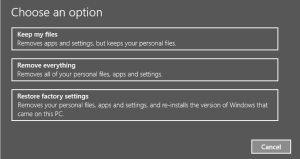
How to Factory Reset Windows 10
Windows 10 removes recovery image
Windows 8 had an image on a hidden disk partition. You could use it to restore the operating system. In windows 10, the recovery partition is no longer available.
Windows 10 Factory Reset
Factory reset is the best way to get Windows back to the out-of-the-box state. This restores your operating system to “factory settings.” Before resetting, back up any personal data. Remember that all bloatware will be reinstalled, even the ones you removed.
Click Start > Settings > Update & Security > Recovery > Get Started. There are two options. The first one is to Remove files and clean the drive. This way is more secure but takes longer. Choose this option if you plan to give away or sell your PC. The other option is Just remove my files; which is for a quick reset if you plan on keeping the computer.
When completed, your operating system will be like a fresh install. You must set up your account again (or create a new profile).
Reinstall your programs and copy your files back to the computer.
Windows 10 System Restore
If you experience issues with Windows 10, you first want to look at your restore point list. Look for a time that coincides with when your issues began. Use the System Restore tool to restore your settings.
How to create a system restore point
Click Start > Settings in the search box, type “create a restore point,” and press enter. Choose which drive you want to put your restore point on. Generally, this would be the C: drive, then click Configure > Turn on system protection. System restore is now activated. To make your restore point, click OK. Next, click Create and name it.
This makes a restore point that you can use later with System Restore. Follow the wizard to restore your computer settings to that previous state.
If you can’t boot into Windows 10 and need to do a system restore, you can get there through Advanced Startup. Access this by using Windows installation media. When Windows Setup begins, select Repair your computer.
Next, go to Troubleshoot > Advanced Options > System Restore, and follow the wizard.
System Restore or Factory Reset?
System Restore is the least reliable solution, but it is the fastest. Factory Reset is more reliable but more time-consuming. I recommend trying System Restore before Factory Reset. See if this resolves your issues.
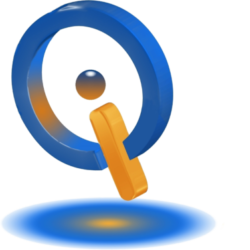
2 thoughts on “Windows 10 Factory Reset Guide”