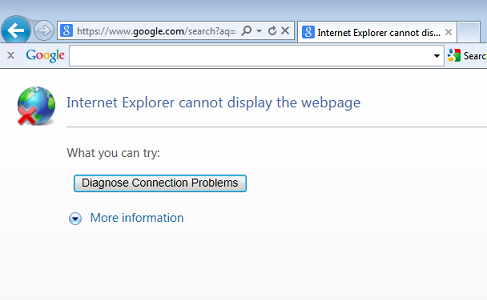
Most people have witnessed the horror and pain of the Internet Explorer error “Page Cannot Be Displayed”. I’m going to share some tips to remedy this problem and get you back to web-surfing with relative ease. First verify that you do have a good internet connection. You can check by hovering your mouse over the network icon in your system tray (bottom right-hand corner of your desktop). This should show you what network you are connected to and the connection status of the network. Some common causes of the error include virus infection, incorrect settings, or multiple anti-virus software. Make sure you are not running multiple anti viruses because they may conflict with each other and prevent Internet Explorer from working correctly. Temporarily disable your anti-virus for diagnostic purposes and check to see if your browser is working properly. If you are unable to open Internet Explorer, you can access the internet options page through these steps:
- Go to Start
- Control panel (Needs to be in classic view)
- Select Internet Options
Clear Cookies and Delete History
The fastest option is to clear cookies and delete history.
- Go to Tools
- Select internet options
- (Under browsing history) Click Delete
- From here select Temporary internet files, Cookies and History
- Click delete
Now check Internet Explorer by trying to pull up a web page.
Check Proxy Server Setting
- Go to Tools
- Internet options
- Connections Tab
- Click LAN Settings
- (Under Proxy Server Area) ensure the Use a proxy server option is unchecked
- Click OK
- Click OK
Check again to see if that has resolved the issue. The next option is to be used if you have exhausted all other options and still can’t load a website. This option will erase any saved passwords and accounts that your computer may normally remember for you. If you do have to use this option you need to make sure you know or have all your log-in information written down. Any add-ons you use will be disabled as well as any personal settings you may have configured.
Reset Internet Explorer to Default Settings
- Go to Tools
- Internet Options
- Select Advanced Tab
- Go to the bottom and click Reset
- Select Delete Personal Settings
- Click Close ( Now you will need to restart your browser)
- Click OK
Try to verify functionality of the browser. If you are still having problems then it’s possibly more severe and you can contact IQ Computer Services for any of your network trouble shooting needs.
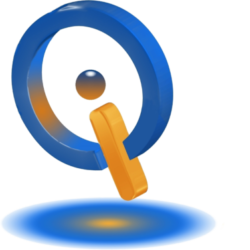
One thought on “How to Fix Internet Explorer “Page Cannot Be Displayed””