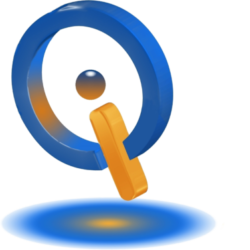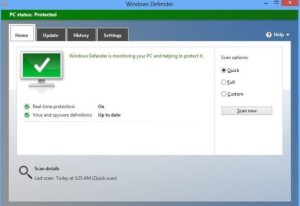
Learn how to use Windows Defender to protect against Online threats. You upgraded to Windows 10 or purchased a new Windows 10 computer. Get protection against these online attackers. One place to begin is on Windows 10, using Microsoft’s security software.
Getting Started Using Windows Defender
If you plan on using it for protection, the security software onboard still needs to be correctly set up.
Select Start and enter “windows defender” in the box. Choose Windows Defender shown at the top of the results. You will see the app’s main interface.
First, as with any security software, it must be updated. Select the Update tab. Select Update if definitions are not up to date. This should be done daily.
Next, in the Home tab, run a scan . Choose which type of scan you want (the initial scan should be Full), now select Scan now.
History and Quarantines
The History tab shows a list of all quarantined items and a list of items to ignore. To view these items, choose what kind you want to see, and View details. This shows the file’s name, alert level, and released or guaranteed date.
Excluding Items
False positives, directories, files, and applications can be excluded from scans. This can be accessed by Settings > Update & security > Windows Defender.
Go down to Exclusions and select Add an exclusion. This is where you can add Folders, Files, Processes, and File Types to the exclusion list.
Cloud and Real-Time Protection Configuration
Cloud-based Protection and Real-time protection are found at Settings > Update & security > Windows Defender. Both of these protections can be enabled and disabled on this screen. It is recommended to keep both of these settings On.
Windows Defender actively identifies malware and blocks it on your computer with Real-time protection. Cloud-based Protection helps identify threats by crowdsourcing from Windows computers using default protection. It is wise to enable. However, if turned off for a while, Windows will turn them back on.
There is another option you can enable called Sample submission. You do not need to have this enabled. When this option is enabled, malware samples are sent to Microsoft.
Disable Windows Defender
If you have third-party anti-virus software installed, Windows 10 automatically disables built-in protection. Until uninstalling or disabling the third-party software, it is impossible to change Windows Defender settings.
Windows Defender or Anti Virus Software
This depends on what requirements you want. Windows Defender protects against most malware. Paid third-party software may have additional benefits you are interested in. Remember, there are always ways to remove computer viruses, but if you can prevent them, you’re less likely to lose all of your information with a complete computer wipe.