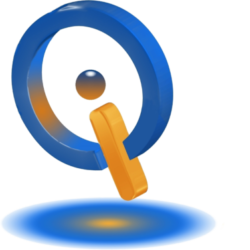Learn How to Automate Repetitive Windows Tasks
If you perform the same tedious task over and over again, you know there are many benefits in finding a tool that could do that job for you. Why waste time typing the same text or searching hundreds of folders to locate only a file? Consider the following free tools to automate repetitive Windows tasks and reap their benefits.
grepWin
It can take hours to find a specific document or file containing an exact word or phrase when you have to search through hundreds of folders. This delays your work and impacts your overall performance. grepWin allows users to search an entire directory by using a phrase or just a single word. This GUI tool was inspired and created by Unix Systems. You must have Windows Vista or later for this tool to work.
Download grepWin here
Phrase Express
Save production time when typing up reports, responding to emails, filling out forms, filling in aspects of applications, or programming that contains repetitive sentences or phrases. Simply designate special keys to press for whatever full sentence or phrase to appear as you configured. PhaseExpress professional version is available for the first 30-days of use before converting to the freeware version. The professional version and freeware version are identical. What constitutes professional use is stated on their site.
Download PhaseExpress here.
Bulk Rename Utility
Have you acquired many years’ worth of financial statements and digital receipts for numerous institutions and services? If so, you know how chaotic that can be. The worst part is renaming all of these files. Use Bulk Rename Utility to easily rename both files and folders quickly.
The Free-for-personal-use tool uses flexible filters and rules, allowing users to increase and/or replace numbers, recursively handle endless subfolders, insert timestamps and/or text, and much more. Features include using ID3 tags for renaming music files and using EXIF data for renaming photos. Before executing, there is a preview pane that allows users to know what they are going to receive.
Download Bulk Rename Utility here.
Do It Again for Windows
Do you ever have to repeat the same mouse clicks or keystrokes many times over? Do It Again allows you to automate repetitive Windows tasks. After opening the app, select Create New Task to begin recording a new task; which is a sequence of mouse clicks, or keystrokes, or both. Press Scroll Lock once finished and give the task a name. Although this app was designed for Windows XP, it continues to work for Windows 10. For best results, run this app as an Administrator.
Download Do It Again here.