
Ensure your data is protected by backing up the data today! Likely you’ve heard some of the many horror stories surrounding the loss of important data, such as work documents or a school thesis paper. With the numerous options available, backing up your data is no longer a complex task. One effective way we recommend is using a cloud storage service to backup your computer.
Files to Backup on the Cloud
It is not necessary to backup every app, folder, file, etc., only personal data files need to be backed up. Personal data files include photos, documents, music, videos, presentations, and spreadsheets. Any file personally created or obtained by you and wish to keep.
System files do not need to be backed up when using the cloud. Two features built-in Windows is Factory Reset and System Restore where recovering from errors and system files backup takes place.
Apps should not be included in your backup and can be quite large. If possible, make a backup of only the configuration files. In most cases, simply replace the configuration files when/if you reinstall an app. Keep in mind, however, configuration files are not located in the same place for all apps.
Google Drive to Backup Your Computer
Backup and Sync introduced by Google allows users to choose which folders to backup to Google Drive. Thanks to this flexibility, Google is one of the more popular options for the cloud data backup service.
Google allows a substantial amount of 15 GB of storage with their free plan, $2 monthly for 100 GB, $10 monthly for 1 TB, or $100 monthly for 10 TB.
To use Google Drive to backup files, simply install and launch their Backup and Sync utility. Next, pick which folders you wish to keep backed up. Choose as many as you wish by using Choose Folder. Select the folders you also wish to sync with your computer.
Dropbox or OneDrive to Backup Your Computer
Dropbox was not specifically designed for storing data backup but can be used as well. A special “Dropbox” folder is created and only files contained in this folder are synced to Dropbox servers. To back up any file located outside this special folder, it must be copied by hand. 2 GB of space is available with their basic plan. However, to have enough space, you’ll want to purchase the Plus plan with 1 TB for $9.99 monthly.
Download and install Dropbox if you don’t already have it. After creating and signing in with your Dropbox account, make your way to %UserProfile%/Dropbox to locate your folder. Add any folder or file to your Dropbox cloud and syncing will automatically begin. To access files, go to Dropbox website.
OneDrive is similar to Dropbox. However, 5 GB is available with their free plan, $2 monthly for 50 GB, or with an Office 365 Personal Plan you receive 1 TB for $7 monthly.
Install OneDrive if you don’t have it yet and sign in to your Microsoft account. Make your way to %UserProfile%/OneDrive to access your OneDrive folder. As with Dropbox, OneDrive automatically begins syncing when files are added.
There are many backup ways but it is important that you backup for the health, life and benefit of you and your computer.
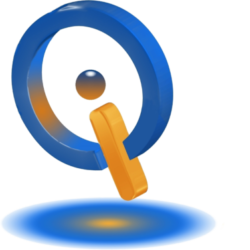
One thought on “Use the Cloud to Backup Your Computer”