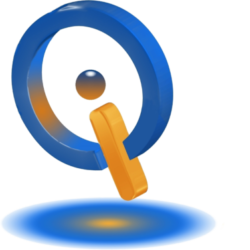Troubleshoot Common RAM Issues
Throughout the last several years RAM amount available has increased on personal computers. Memory usage increases due to many factors, and laptops are commonly shipped with 8 GB RAM.
The capabilities of your system are limited by how much RAM is being used. What should you do when experiencing low RAM or a memory leak?
About RAM
Random Access Memory or RAM, is a type of storage, which is different than a hard-drive. This storage is not maintained when systems are powered down. You likely have 2-8 GB RAM, depending on the age of your system.
What Uses RAM
Some RAM is used for every application opened on a device, some using more than others. The performance of a system is limited by how much RAM is available and how much is in use.
Checking What Is Using RAM
Task manager is one of the several programs allowing your to check what you RAM is being used on. Right-click on Taskbar and select Task Manager. Click on Processes. Here you will see each process using RAM, with the cumulative system usage shown at the bottom of the panel. Clicking on the Performance tab shows a system overview, where you can see CPU Usage and Memory.
If not happy with Task Manager, access Resource Manager in the Performance Tab. Look under the Memory tab for a look at active memory processes.
Commonly Seen RAM Issues
RAM can be fast and efficient, most times, but there are some issues that are commonly seen that have easy fixes.
System is Slow When Several Programs Opened
The reason could be resource heavy applications using all available RAM. If you see this issue often, it is recommended to purchase and install more RAM.
Plenty of RAM But System Is Slow
This can have different meanings on different systems or software being used.
An example would be in 2014, Mozilla Firefox browser had a memory leak issue. A memory leak is when RAM memory allocations are managed incorrectly by an application, causing unneeded memory to be retained by the application, store objects that are no longer able to be reached in the memory. Either way, system memory can be drained completely by the application. If you believe a memory leak is using all your RAM, give this a try. Open Task Manager > Performance tab. Keep open Task Manager, and open most commonly used applications one at a time, monitoring it for about 1-2 hours. If you notice the blue line in Physical Memory Usage Graph rising continually when you are not using the system, there may be a memory leak. This is one of the RAM issues that can be found.
Get the facts on RAM and ROM here.
This covers only a few memory issues and explains what a memory leak is. If you still have issues or are unsure what to do, bring your computer to a professional.