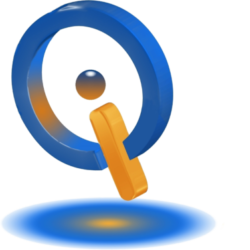Easily Disable the Microsoft Upload Center
A feature introduced in Microsoft Office 2010 is Microsoft Upload Center. This feature still lives on in Office 2013 and 2016. It is an add-on to Office.
Older versions of Microsoft Office were made to save documents, along with other Office files to the local hard drive. With the incorporation of OneDrive and cloud storage having so much emphasis in modern versions, Microsoft has included Upload Center. The purpose of it is to help when uploading documents to cloud storage, basically OneDrive.
When on default setting, if Save is clicked on a document, a copy is saved on your system while Microsoft Office tries to upload it to your OneDrive account. You may not notice anything unless you have a slow connection.
If you are one that uploads tons of documents to OneDrive at one time or you are frequently having to deal with weak wireless connections, MS Upload Center is most likely useful for you and you should probably not disable it. However, if you work only occasionally on a file in Office or never use OneDrive, t is irrelevant and to save resources you can disable it.
Removal of Notification Icon
If you want the icon removed from your system tray but do not mind Upload Center running in the background, you do not have to stop the program to remove the icon. Right-click Upload Center icon and select Settings, under Display Options, uncheck Display icon in notification area. Keep in mind that it is still running, use the start menu to access this program now.
Disabling the Microsoft Upload Center
There are different processes for disabling the Microsoft Upload Center depending on what version Windows and Office you are using.
If you are in use of Office 2010, type into the Search bar MSConfig on Startup tab check and disable the entry MSOSYNC. If any instance of Microsoft Office 2010 is noticed here, you can disable is since there is no reason for it to run at startup.
Another method reported to work for users on Windows 7, Office 2010 is editing the registry. This needs to be done with caution as to avoid damage to your computer.
Go to this location on the Registry:
HKEY_CURRENT_USER\Software\Microsoft\Windows\CurrentVersion\Run
Now you need to delete the value OfficeSyncProcess and restart.
For users of Office 2013, you can use Task Scheduler to attempt to remove Upload Center. In the Start menu enter Task Scheduler for it to open. In the left pane click Task Scheduler Library. Browse for Microsoft Office 15 Sync Maintenance for USERNAME and once found rick-click on it to disable.
Hopefully you have found a solution to disable Upload Center, however if you have not there are benefits of keeping your documents saved in the cloud.