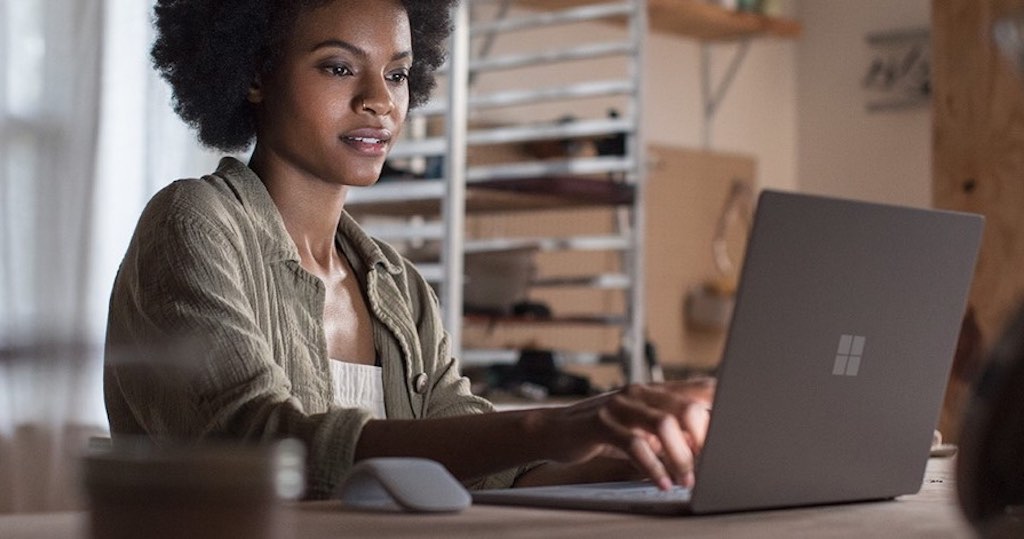
Checklist to Clean Your Windows PC
Windows personal computers tend to slow down over the course of time. The biggest culprit for this is inadequate OS maintenance. Follow my checklist to clean your Windows PC and see noteworthy results.
Remove Unused Software
To begin cleaning up your Windows personal computer, remove software no longer used. To do this, head to Start>Settings>Apps>Apps and features. Anything you no longer need, click Uninstall. Be careful not to remove anything you are unsure of.
Antivirus Scan
A common culprit for a slow machine is viruses. Locate an option called Deep Scan or Full Scan on your antivirus software. This option is more thorough and takes longer than the regular scan.
Disk Cleanup
Next on the list is to run Disk Cleanup, a tool that has been a part of this OS for many years. Start by heading to Control Panel>Administrative Tools>Disk Cleanup. You can also reach it by entering Disk Cleanup in the Start Menu.
Once open, select Clean up system files to ensure a more thorough scan is ran. Normally, you would select OK after selecting each box next to the result type. Please take note of what will happen if you select the box next to Previous Windows Installation. This will no prevent you from being able to roll back to Microsoft Windows previous version.
Hard Drive Defragment
Windows 10 controls disk defragmentation as needed. But, to ensure a proper cleanup of your personal computer, it is best to manually run it. With a Windows personal computer, the hard drive can become defragged.
Head to Control Panel>Administrative Tools to locate Defragment and Optimize Drives. Highlight the primary hard drive then select Optimize.
Delete Old Program Files
Small amounts of old app files sit in folders of Program Files. Find them at C:\Program Files as well as C:\Program Files (x86).
Go down the list and remove unused files and folders on your personal computer.
Registry
Most people have heard terrifying stories about registry cleaners. Despite this, some are quite popular. Yet, maintaining a clean registry is important. Advanced users may clean the registry. Instead of using third-party software, type regedit in the search and press Enter. Head to Computer\HKEY_LOCAL_MACHINE\SOFTWARE as well as Computer\HKEY_CURRENT_USER\Software. Locate and remove entries for the software no longer in use on your computer. Be sure to read the warning below before removing any entries.
Warning: Profound consequences Windows system can occur by removing the wrong registry entry. Before proceeding, it is vital for you to create a complete backup of your registry data.
You should see an increase in speed after completing this list. Make sure you know the best Windows tips out there! Your Windows personal computer will thank you.
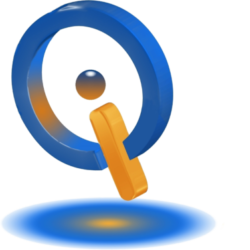
One thought on “How to Clean Your Windows PC to Make it Faster”