
Warning Signs Your RAM is Failing
If you take care of your tech devices, they will last for many years. Over time electronic parts need replacing. One of the most replaced components is RAM or Random Access Memory. The good news is, RAM gives clues to warn you. Learn some signs that your RAM is failing.
Declining Performance
Declining performance is one of the most common signs your RAM is failing. If your computer runs perfectly when you power it up but becomes slower the longer it is on, there could be a problem with the system RAM. This problem is more noticeable when using apps that are more memory-intensive such as web browsers or complex video games.
Crashing Randomly
If you experience random crashes, it might be faulty RAM. When these crashes are random rather than consistent, it is more likely to be RAM instead of a program. However, if you consistently get the blue screen of death when opening a certain program, it is likely the app causing the problem, not the RAM.
Data Files Corrupted
Another sign of failing RAM is when frequently opened files can no longer be opened. If you are receiving more and more errors about these files, or the problem is worsening, it is more than likely failing RAM to blame. This is because the bad RAM causes the structure of your hard drive to degenerate. If left unfixed, this failing RAM will eventually make your computer unable to boot at all.
Unable to Load Video Card
You more than likely hear a loud beep each time while turning on your computer. This means, your computer recognized and booted media and video hardware. However, when there is no beep, it is not loaded. Failing RAM could be the problem for this. In addition to no beep, you will see a warning message from the OS on your screen letting you know it is attempting to boot.
System RAM Incorrectly Displayed
To check the amount of RAM on a Windows system, go to the Start Menu and right-click. Next, go to Control Panel > System. You can see an overview of your machine’s statistics here, including the installed amount of RAM.
To check from a Mac, go to Apple > About This Mac and look to see if Overview tab is selected, if not check it.
Are you experiencing any of these signs and symptoms of failing RAM?. Contact us for an experienced professional to assist you. We can install new RAM to fix your computer.
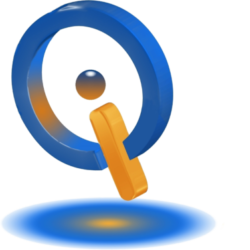
One thought on “Is Your RAM Failing? Signs & Symptoms”