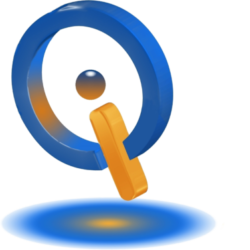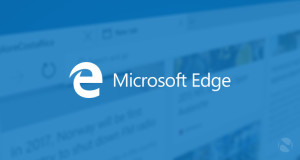
What is the Default Browser for Windows 10
Microsoft Edge is the new internet browser from Microsoft. This browser supports HTML5, along with parts of technologies that are outdated such as Silverlight and ActiveX.
Edge promises to be faster, modern, and reliable than Internet Explorer. With browser extensions being added at some point, Edge will be more competitive with Firefox and Chrome. So if you’re just getting used to that Start menu, make sure to have a browser to go with it.
Import Favorites
Click on your browsers top right corner three-point menu, next go to Settings > Import favorites from another browser, choose which browser you wish to import from, then click Import.
Set Custom Home Page
Microsoft Edge has the ability of opening more than one home page same as Internet Explorer.
Go to Settings > Open with and choose what you prefer from the four choices given. When choosing A specific page or pages > Custom you can enter multiple pages you want Edge to open each time it is launched.
Change Default Search Engine
Bing is the default search engine for Edge. To change this go to Settings > Advanced settings > Search in the address bar with. From the drop down menu, select < Add new > and choose one that is given. Search engines are added to this list by visiting their websites.
Add Home Button
There is no home button set by default on Edge. However, you are able to turn this feature on by going to Settings > View advanced settings > Show the home button. Beneath the on/off button is where you enter the site that is associated with the home button.
Your Top Sites Customized
Content can fill the New tab page like it does in Firefox and Chrome. To set this up, go to Settings > Open new tabs with you can choose either show Top sites, or A blank page, or Top sites and suggested content.
Keyboard Shortcuts
Efficiently browse using these keyboard shortcuts which Microsoft Edge supports:
CTRL + Enter when only entering a name for a website (e.g. computerrepairblob), this shortcut completes it with http:// and .com.
SHIFT + Enter to add …. and .net.
CTRL + SHIFT + ENTER to complete an address with .org.
CTRL + 1 brings you to the first tab, CTRL + 2 bring you to the second tab, and so forth.
CTRL + D allows you to add a favorite.
CTRL + G opens up your reading list.
CTRL + H opens up the history.
CTRL + I to open favorites.
CTRL + J opens up Downloads.
CTRL + K to clone the tab you are currently on.
CTRL + N to open a new window.
CTRL + T to open a new tab.
With time, Microsoft will introduce more features similar to your favorite browsers such as Firefox and Chrome to Edge.