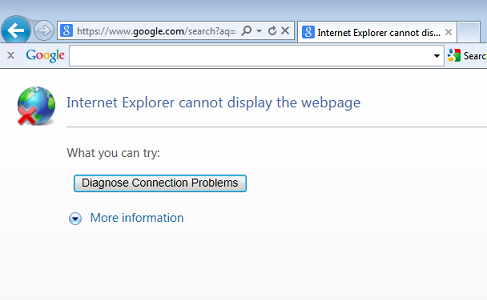
How to Fix Internet Explorer “Page Cannot Be Displayed”
Most people have witnessed the horror and pain of the Internet Explorer error “Page Cannot Be Displayed”. I’m going to share some tips to remedy this problem and get you back to web-surfing with relative ease. First verify that you do have a good internet connection. You can check by hovering your mouse over the network icon in your system tray (bottom right-hand corner of your desktop). This should show you what network you are connected to and […]
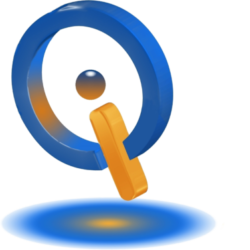
Recent Comments